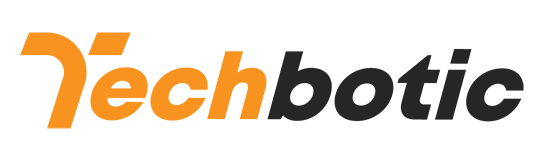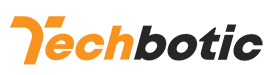In the realm of digital technology, data migration stands as a crucial process, especially when upgrading hardware or transferring data between devices. Samsung, a pioneer in electronics, offers its own solution – Samsung Data Migration Software. This software simplifies the daunting task of transferring data from your old storage device to a new Samsung SSD. In this comprehensive guide, we’ll delve into the intricacies of Samsung Data Migration Software, exploring its features, benefits, installation process, and troubleshooting tips.
Understanding Samsung Data Migration Software
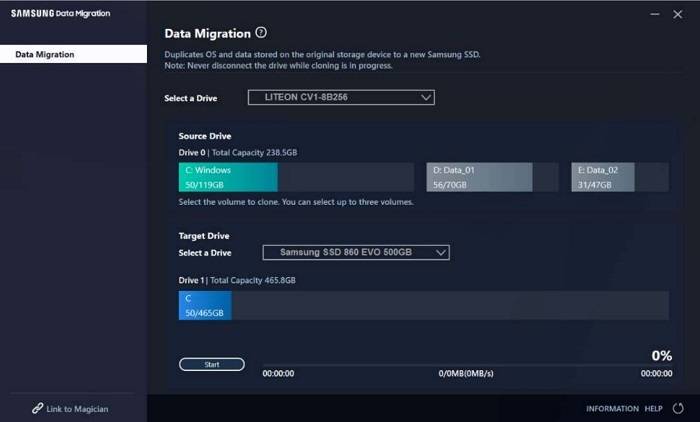
Samsung Data Migration Software is a utility designed to seamlessly transfer data from your existing storage drive to a new Samsung solid-state drive (SSD). Whether you’re upgrading your computer’s storage or replacing a hard disk drive (HDD) with a faster SSD, this software ensures a smooth transition while minimizing data loss or corruption.
Key Features of Samsung Data Migration Software
- Efficiency: The software boasts an intuitive interface, making it user-friendly for both novice and experienced users.
- Compatibility: It supports a wide range of Samsung SSDs, ensuring compatibility with various models and capacities.
- Data Integrity: Samsung Data Migration Software ensures the integrity of your data during the migration process, minimizing the risk of errors or data loss.
- Cloning Options: Users have the flexibility to either clone the entire disk or select specific partitions for migration, depending on their preferences.
- Automatic Optimization: The software optimizes the destination SSD for better performance, enhancing the overall user experience.
- Migration Speed: With efficient algorithms, Samsung Data Migration Software offers impressive migration speeds, reducing downtime during the upgrade process.
Installation and Setup
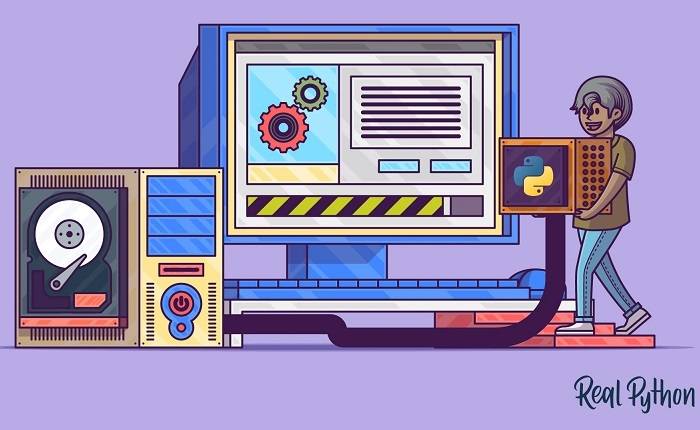
Installing Samsung Data Migration Software is a straightforward process. Follow these steps to get started:
- Download the Software: Visit the official Samsung website and download the latest version of Samsung Data Migration Software.
- Installation: Run the downloaded executable file and follow the on-screen instructions to install the software on your system.
- Launch the Software: Once installed, launch the software to begin the migration process.
- Connect the SSD: Connect your new Samsung SSD to your computer using a compatible interface (e.g., SATA, USB).
- Initiate Migration: Follow the prompts within the software to initiate the migration process. You’ll be guided through selecting the source disk and destination SSD.
- Migration Progress: Monitor the migration progress as the software transfers data from the source disk to the Samsung SSD.
- Completion: Once the migration is complete, you’ll receive a notification, indicating that the process was successful.
Troubleshooting Tips
While Samsung Data Migration Software is designed to be reliable, users may encounter occasional issues during the migration process. Here are some troubleshooting tips to address common issues:
- Compatibility Check: Ensure that your Samsung SSD is compatible with the software and meets the system requirements.
- Update Drivers: Make sure that your system’s drivers, including those for the SSD, are up to date to avoid compatibility issues.
- Check Disk Health: Before initiating the migration, verify the health and integrity of the source disk to prevent potential data loss.
- Close Background Applications: Close any unnecessary applications or processes running in the background to allocate more resources to the migration process.
- Restart the System: If you encounter any unexpected errors or slowdowns, try restarting your system and relaunching the migration software.
- Contact Support: If you’re unable to resolve the issue on your own, don’t hesitate to contact Samsung’s customer support for assistance.
Samsung Data Migration Software streamlines the process of transferring data to a new Samsung SSD, offering users a hassle-free experience with minimal downtime. By understanding its features, installation process, and troubleshooting tips, you can ensure a smooth transition while upgrading your storage solution. Embrace the efficiency and reliability of Samsung Data Migration Software for seamless data migration experiences.