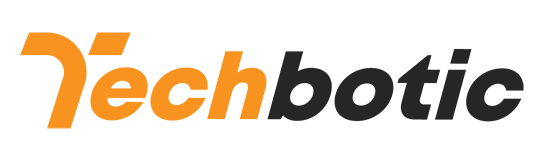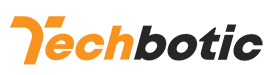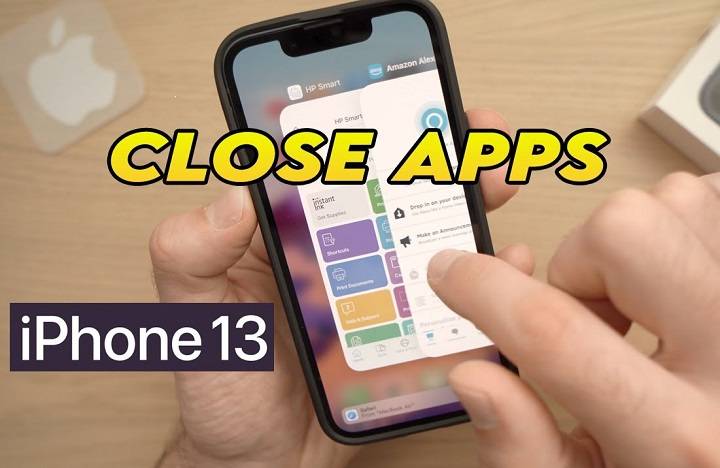In the bustling world of smartphones, knowing how to efficiently manage your device can make a world of difference. If you’re an iPhone 13 user, mastering the art of closing apps can streamline your experience, boost performance, and conserve battery life. In this comprehensive guide, we’ll delve into various methods, tips, and tricks to effectively close apps on your iPhone 13.
Understanding App Management on iPhone 13:
Before diving into the specifics of closing apps, it’s essential to understand how app management works on the iPhone 13. Unlike traditional computers, where closing applications entirely terminates their processes, iOS employs a different approach. When you switch between apps on your iPhone, they often remain active in the background, ready to resume instantly when needed. While this design enhances multitasking capabilities, it’s important to periodically close apps to optimize performance and battery life.
Why Should You Close Apps on iPhone 13?

Closing apps on your iPhone 13 serves several purposes, including:
- Improved Performance: Closing unused apps frees up system resources, allowing your device to run smoother and faster.
- Battery Conservation: Background app processes consume battery life. By closing unnecessary apps, you can extend your iPhone’s battery longevity.
- Privacy and Security: Closing apps ensures that they are not actively running in the background, reducing the risk of unauthorized access to sensitive information.
Methods to Close Apps on iPhone 13:
Closing apps on the iPhone 13 is a straightforward process. Here are the various methods you can use:
- Using the App Switcher:
- Double-click the Home button (for iPhones with a Home button) or swipe up from the bottom of the screen and pause slightly (for iPhones with Face ID).
- This action will reveal the App Switcher, displaying all open apps.
- Swipe left or right to navigate through the open apps.
- Swipe up on the app’s preview to close it. Repeat this process for each app you want to close.
- Using Gestures (For iPhones with Face ID):
- Swipe up from the bottom of the screen and pause slightly to access the App Switcher.
- Alternatively, swipe up from the bottom and move your finger to the right edge of the screen in one continuous motion to quickly switch between apps.
- Once in the App Switcher, swipe up on the app’s preview to close it.
- Using Settings:
- Go to the Home screen and open the Settings app.
- Scroll down and tap on “General.”
- Select “Background App Refresh.”
- Toggle off the switch next to each app to prevent them from running in the background.
- Restarting Your iPhone:
- Sometimes, restarting your iPhone can effectively close all apps and refresh the system.
- Press and hold the Side button (or the Sleep/Wake button) until the power off slider appears.
- Drag the slider to power off your iPhone.
- After a few seconds, press and hold the Side button again until the Apple logo appears to restart your device.
Tips and Tricks for Efficient App Management:
Maximize your iPhone 13’s performance with these tips:
- Prioritize Essential Apps: Identify and keep essential apps open while closing unnecessary ones to conserve resources.
- Monitor Background Activity: Regularly check your iPhone’s battery usage in Settings to identify apps consuming significant power in the background.
- Update Apps and iOS: Ensure that both your apps and iOS are up to date to benefit from performance enhancements and bug fixes.
- Utilize Low Power Mode: Activate Low Power Mode to automatically adjust settings and optimize battery usage when your device’s charge is low.
Mastering the art of closing apps on your iPhone 13 is key to optimizing performance, conserving battery life, and enhancing overall user experience. By incorporating the methods, tips, and tricks outlined in this guide, you can effectively manage your apps and make the most out of your iPhone 13. Experiment with these techniques to find the approach that best suits your usage patterns and preferences, and enjoy a seamless smartphone experience.